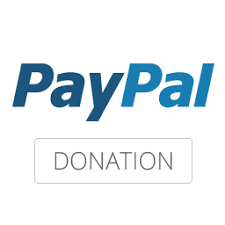KotRT DAoC UI Custom Interface & Skin ...
Char Default Screen Layout for 1440x???? Resolution
This file must be placed in the Dark Age of Camelot Data Folder it is located in the following location (Hidden by default).
Make a new shortcut set the location as follows be sure to alter [INSERT WINDOWSUSERNAME] to your Windows Log On Name normally same as your userfolder name.
Windows 7 (Location).
"C:\Documents and Settings\%username%\Application Data\Electronic Arts\Dark Age of Camelot"
Windows 10 (Location).
"C:\Users\%username%\AppData\Roaming\Electronic Arts\Dark Age of Camelot"
You can use this file by renaming it to each of your chars as a standard setup this way all your windows will always be in the same locations. or you can use one of your own char files from the daoc folder in the above location as your own template.
UI ~ INSTALATION INSTRUCTIONS.
1.) After Downloading the Skin, decompress the file ( preferably in a location you can easily find it )
2.) Locate where your game is installed eg C:\Mythic\ToA\
3.)Open the 'ui' folder and Rename any the existing 'custom' folder (if it exists) to 'old_custom'
4.) Now from the KotRT_File folder copy the 'Custom' folder in to you ToA or Catacombs 'ui' folder.
eg. C:\Mythic\ToA\ui\custom
5.) Start DAoC at the Char selection screen select 'Options' and make sure the skin is set to Custom, then click accept
Now you are Ready to Run DAoC.
KotRT DAoC Custom UI & Skin (Overview) ...
Please Note:-
There have been changes to the Custom KotRT Skin.
This screen shot is supplied as a reference guide to the look of the Custom UI Skin.
There are also many features that are not displayed in this image.
(Right Click on the Image and Open in New Window/Tab to view at full size).
 |
| KotRT Custom UI for Dark Age of Camelot |